Last updated December 2021 | Words and photos by Vietnam Coracle
INTRODUCTION | MAP | GUIDE | RELATED POSTS
The Vietnam Coracle Map is an interactive map of Vietnam with all my guides, posts, articles, reviews, and videos marked on it, including direct links from the map to all my content. As there are now hundreds of Vietnam Coracle posts and pages, the purpose of this map is to help readers navigate the content on my website, in order to get to the information they are looking for. I’ve tried to make the Vietnam Coracle Map as simple, practical, and easy-to-use as possible. The map should be pretty self-explanatory and intuitive for most people, especially those familiar with using Google Maps. But, to fully understand how the map works (on desktop and mobile), please take a few minutes to read the User’s Guide below, which will greatly improve your experience of the map.
 An interactive map with links to all my content: open the map or read the User’s Guide
An interactive map with links to all my content: open the map or read the User’s Guide
[Back Top]
THE VIETNAM CORACLE MAP:
*Note: please read the User’s Guide below to fully understand how this map works
[Open Map in New Window: CLICK HERE]
[Back Top]
HOW TO USE THE MAP:
Below is a detailed User’s Guide to the Vietnam Coracle Map. Please read it carefully so that you’ll get the most out of using this map. Note: in some cases there are separate instructions for desktop and mobile:
Desktop & Mobile: You can use the Vietnam Coracle Map ‘inline’ on this page: this means you can navigate around, scroll in all directions, and click on any of the icons, markers, and links on the map as it appears on this page above. However, it’s probably easier to open the Vietnam Coracle Map in a new window: to do this, either click here, or click the ‘expand’ symbol in the top right corner of the map above, or click any of the links on this page saying ‘Open map in a new window‘.
[Back]
Using Layers & Categories:
The Vietnam Coracle Map is designed using the Google Maps ‘layers’ function. Each ‘layer’ is effectively a separate map, which displays a specific collection of markers, icons, and links corresponding to the title of the ‘layer’. My map has 7 layers: each layer represents a ‘category’ or ‘archive’ of the content on my website. The layers (i.e. categories) on my map are as follows:

- Motorbike Guides
- Travel & Destination Guides
- Food & Drink Guides
- Accommodation Guides
- Transportation Guides
- Videos
- Information-Resources-Miscellaneous
Using the map ‘layers’ is slightly different on desktop and mobile. See the following instructions:
On Desktop: When viewing the Vietnam Coracle Map on desktop, the ‘list of layers’ (or ‘layers menu’) is displayed on the left side. See the instructions below:
- Open the ‘Layers Menu’ on this page: To view the ‘list of layers’ on the map on this page above, you need to click the ‘menu’ symbol in the top left corner of the map. This will open a ‘list of layers’ on the left side of the map. To hide the list, click the ‘menu’ symbol again and the ‘list of layers’ will disappear.
- Open the ‘Layers Menu’ in a new window: If you open the map in a new window here, the ‘list of layers’ should open by default on the left of the map. If not, click the ‘Map Legend’ button in the top left of the map and this will open the ‘list of layers’. To hide the list, click the three vertical dots next to the map title in the top left corner, then select ‘Collapse map legend’.
Once you have opened the ‘layers menu’, you will see a list of all 7 layers (i.e. categories) on the left side of the map. By default, all 7 layers are open and all icons, markers, and pins are displayed on the map. But you can choose to open or close whichever layers you want to. To do this, click the box next to any of the layer titles in order to check (open) or un-check (close) that layer. For example, if you click the box next to the layer title ‘Food & Drink Guides’, the map will display all icons, markers, and pins under that category. If you want to see more than one layer at the same time, simply click the box next to all the layers you want to see. For example, if you click ‘Food & Drink Guides’ and ‘Motorbike Guides’, the map will display all the icons, markers, and pins in both those categories. To ‘hide’ a layer from being displayed on the map, simply click the title (i.e. un-check the box) of the layer you want to hide.
On Mobile: When viewing the Vietnam Coracle Map on mobile, by default all 7 layers are open and all icons, markers, and pins are displayed on the map. In order to open the ‘layers menu’, you need to click the white tab at the bottom of the map, labelled ‘Vietnam Coracle Map’. This will open a list of all 7 layers (i.e. categories). Scroll up and down the ‘layers menu’ and check the box next to any of the layers you want the map to show. For example, if you check the box next to the layer title ‘Food & Drink Guides’, the map will display all icons, markers, and pins under that category. If you want to see more than one layer at the same time, simply check the box next to all the layers you want to see. For example, if you check ‘Food & Drink Guides’ and ‘Motorbike Guides’, the map will display all the icons, markers, and pins in both those categories. To ‘hide’ a layer from being displayed on the map, simply un-check the box next to the title of the layer you want to hide. When you have selected all the layers you want the map to display, click the ‘back arrow’ at the top left of the map. This will close the ‘layers menu’ and open the map again, this time showing all the icons, markers, and pins in all the layers (i.e. categories) that you have chosen.
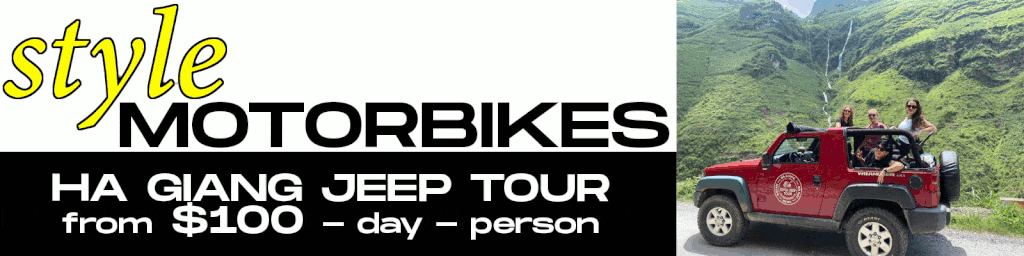
[Back]
Using Icons, Markers, Pins & Links:
The Vietnam Coracle Map displays hundreds of icons, markers, and pins, each of which contains the title of one of my guides, posts, articles, reviews, or videos, and a direct link to that content on my website. If you click any icon on the map or any item in the ‘layers menu‘, you will find an image, a title, and a direct link to the content. However, using the map icons is different on desktop and mobile. See the following instructions:
On Desktop: You can use the map icons in two ways on desktop (the process is the same whether using the map inline on this page above, or in a separate window here). Either open the ‘layers menu’ (as explained above) and browse all the icons and titles by scrolling up and down the list and clicking on any of them. Or, keep the ‘layers menu’ closed, and simply browse the icons directly on the map, by zooming in and out and clicking on any of the icons you want to. Either way, when you click on an icon, in the ‘layers menu’ or directly on the map, this will open a tab which will slide out from the left. In this tab, you will see the title of the icon, an image to illustrate it, and a direct link in the description to the content on my website. For example, if you click on a yellow ‘food icon’ (a knife and fork), a tab will appear in the left of the map with the icon title (let’s say, ‘Coconut Ice Cream’), an image of ‘coconut ice cream’, and a link to my guide to ‘Coconut Ice Cream’, and so on. To close the icon tab, click the ‘back arrow’ next to the title in the top left corner, under the image. In this way, it should be easy and fun to browse the Vietnam Coracle Map, clicking on icons anywhere in Vietnam, and clicking the links to go directly to the relevant content on my site.
On Mobile: There are two ways to browse and open the icons when viewing the map on mobile (the process is the same whether using the map inline on this page above, or in a separate window here):
Browse Icons Using the ‘Layers Menu’: Open the ‘layers menu’ (by clicking the white tab ‘Vietnam Coracle Map’ at the bottom of the screen, as explained above) and browse all the icons and titles by scrolling up and down the list and clicking on any of them. When you click on an icon, a new tab will slide up from the bottom of the screen, and the icon you clicked will be highlighted on the map at the top of the screen. In the new tab, you will see the title of the icon, an image to illustrate it, and a direct link in the description to the content on my website. To close the icon tab, click the ‘back arrow’ next to the title under the image: this will take you back to the ‘layers menu’, where you can continue clicking on any icon you like.
Browse Icons Directly on the Map: The second option for browsing icons is to keep the ‘layers menu’ closed (on mobile, the ‘layers menu’ is closed by default when viewing the map inline on this page above, or in a separate window here) and navigate around the map, zooming in and out, and clicking on any icon you want directly on the map. When you click an icon, the title will appear in the white tab at the bottom of the screen. To open the tab, click it, and a new tab which will slide up from the bottom of the screen. In the new tab, you will see the title of the icon, an image to illustrate it, and a direct link in the description to the content on my website. To close the icon tab, click the ‘back arrow’ next to the title under the image: this will take you back to map, where you can continue clicking on any icon you like, and opening them in the same way as above. *Note: if you want to get back to the ‘layers menu’ after clicking icons directly on the map, you will need to close the icon tab as described above, and then click once directly on any blank area of the map: this will bring you back to the white tab named ‘Vietnam Coracle Map’ at the bottom of the screen. Click this tab to open the ‘layers menu’.
[Back Top]
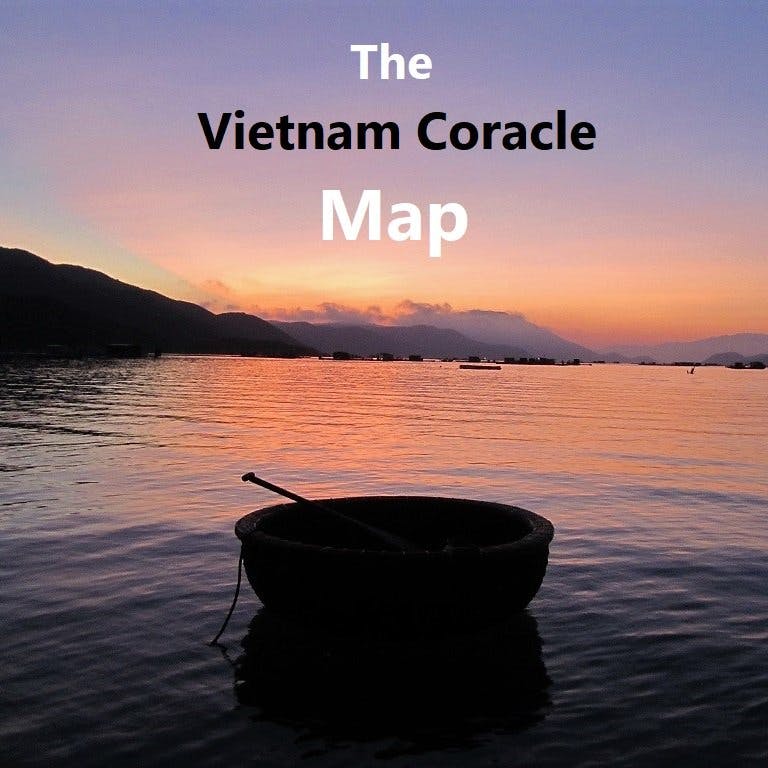
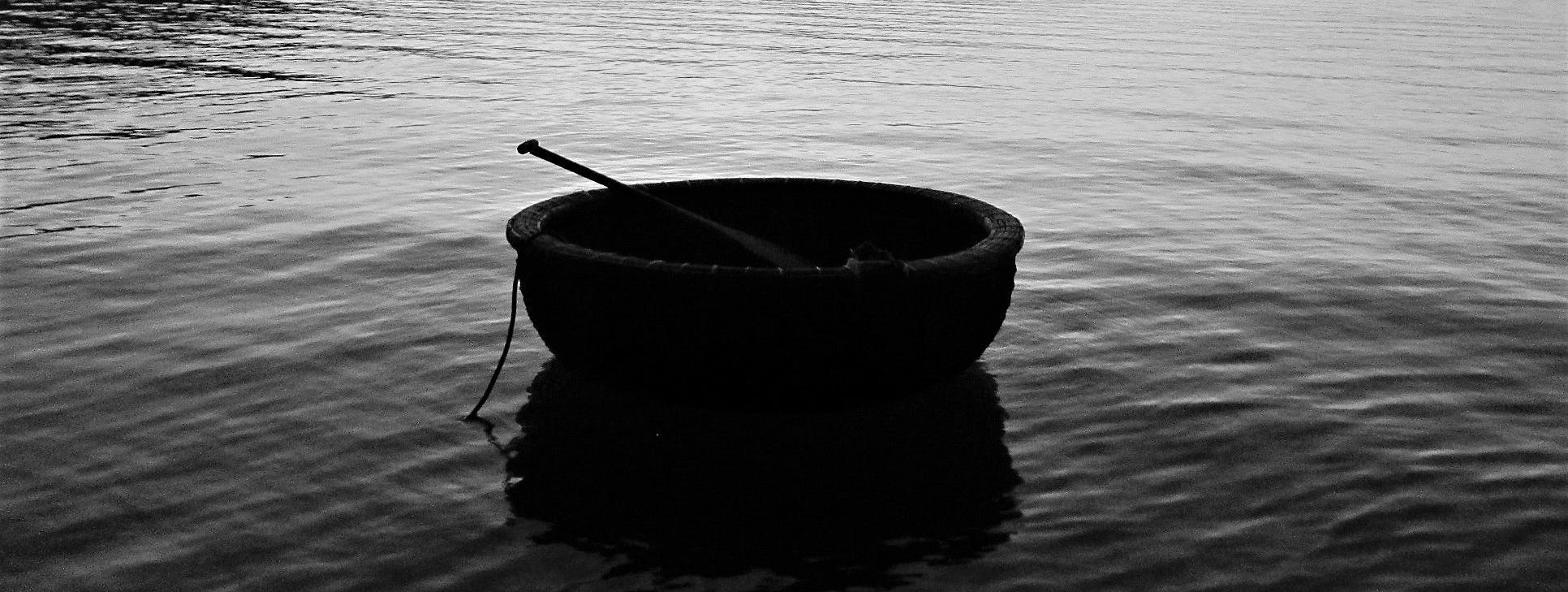
Hi Tom,
It’s a great resource that has helped me immensely with planning and navigating my trip, I appreciate all the work you have put into this site and wish you all the best with your travel guide.
Regards Jeroen
Hi Jeroen,
Thank you, that’s great to hear. I’m glad you find my site useful.
Tom
Hi Tom,
it‘s possible to get gpx. files bei request and, perhaps, compensation to your account?
kind regards Jürgen
Hi Jurgen,
I’m sorry, that’s not possible at the moment. I am trying to work on an app to make my maps easier to download, follow, and use offline, but it will take a long time to complete.
Tom
impressive
Tom,
I used your site for two months in Vietnam. It was the most amazing resource I had with me. We did many of the loops, visited Mr. Ba’s homestay, and camped along the Lao border. I have regularly referred your website to other travelers.
Just saying thank you,
Sarah
Hi Sarah,
Thank you, it’s really great to hear that. Sounds like an amazing trip and I’m glad my site helped 🙂
Tom
wow! never seen so much effort on any site! Thanks for your hard work. Its quite interactive way to find the right content directly from map.
Thanks, Sunny